Link Notud + SuiteFiles in 3 steps
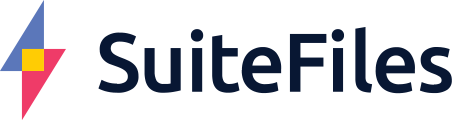
.png?width=200&height=67&name=Contacts%20(2).png)

Step 1: Sign up to Notud
Go to the sign up page at: https://my.notud.com/sign-up
We recommend that you synchronise your contacts from either Xero Practice Manager, WorkflowMax or Xero. Notud integrates directly with your client database so you have matching clients in both SuiteFiles and Notud. This means that you only have one 'Source of truth' for your clients.
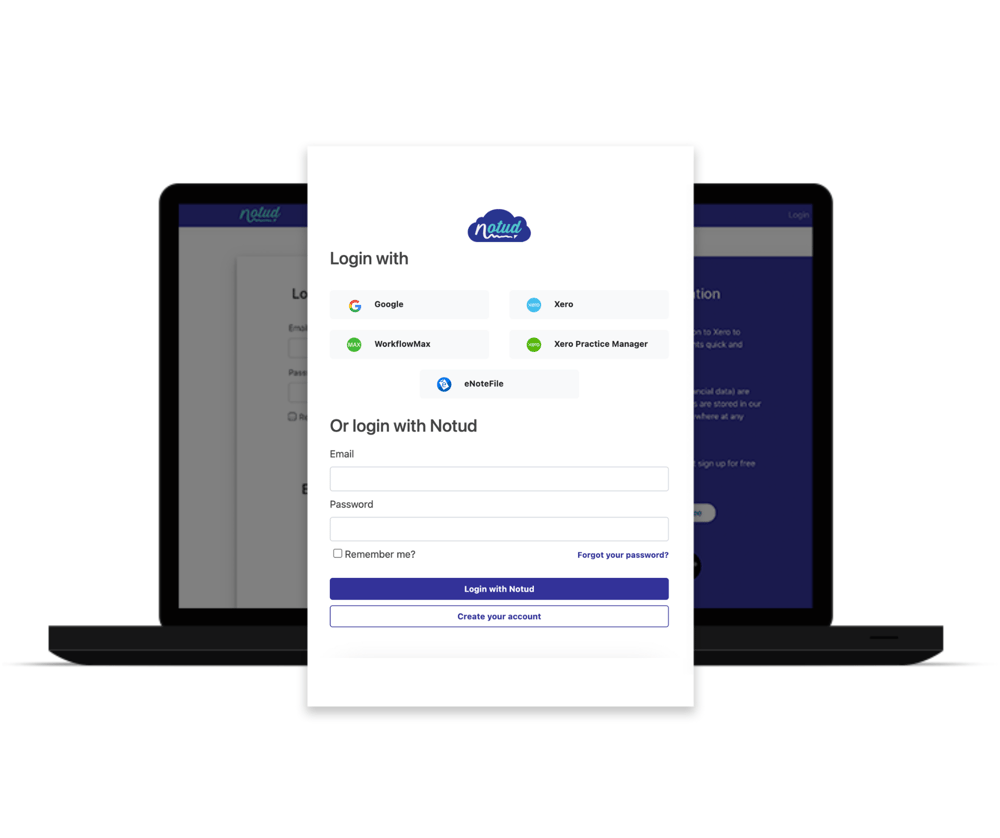
Step 2: Go to Integrations and Connected Apps page
You'll be taken straight to My Teams, and you will see your organisation. Select 'Integrations and Connected Apps'.
-Feb-23-2023-12-15-21-2228-AM.png?width=1000&height=838&name=Untitled%20design%20(2)-Feb-23-2023-12-15-21-2228-AM.png)
Step 3: Connect SuiteFiles
Click 'Connect' next to SuiteFiles.
-1.png?width=1000&height=838&name=Untitled%20design%20(4)-1.png)
You will see this pop up:
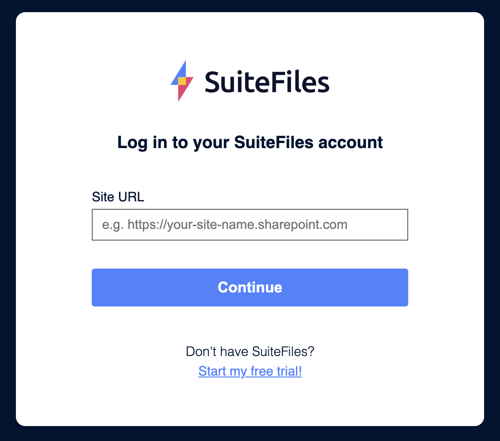
Step 4: Enter personal SuiteFiles URL
Open and login to SuiteFiles. At the top of the page, copy the URL to where it ends with 'suitefiles', and paste in pop up from Notud. See example below.
Click Continue.
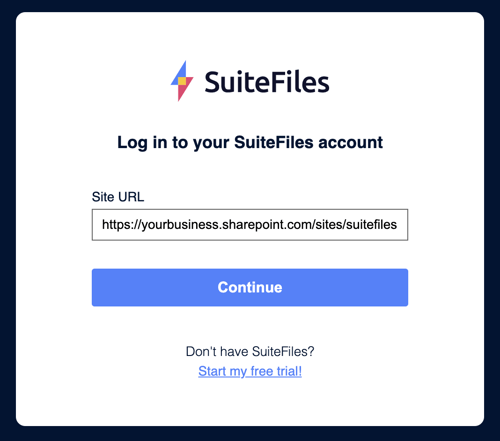
Start using!
From a note, select the menu button, and 'Send to SuiteFiles'!
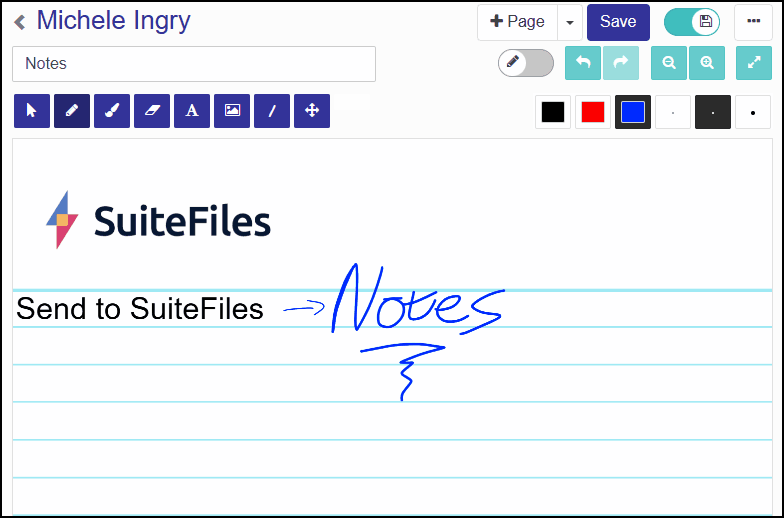
Happy note taking!

